I’m lucky enough to get my hands on Cisco Telepresence Content Server and in this series I”m going to show how to setup video broadcasting and streaming with Cisco UCM, TCS, Wowza Media Sreaming Engine, nginx and flowplayer. In the end we will able to stream every conference or call from or to Cisco codec controlled by CUCM to user’s browser.
Let’s start with Cisco Unified CM. All we need here is to set up SIP trunk and route pattern which will point to that trunk.
1) Navigate to Cisco Unified CM Administration -> Device -> Trunk -> Add new and create SIP trunk with following parameters
Product: SIP Trunk
Device Protocol: SIP
Trunk Service Type: None(Default)
Device Name: cisco_tcs
Device Pool: (depends on your installation)
Call Classification: On-net
Location: (depends on your installation)
Calling Search Space: (depends on your installation)
SIP Information Destianation: IP address of TCS
SIP Trunk Security Profile: Non secure SIP trunk profile for Conductor (my CUCM has it preinstalled)
SIP Profile: SIP trunk for Conductor (you can check http://www.cisco.com/c/dam/en/us/td/docs/telepresence/infrastructure/conductor/config_guide/xc3-0_docs/TelePresence-Conductor-Certificate-Deployment-Guide-XC3-0.pdf for more details on these profiles)
All other parameters marked with * (that is they are mandatory) are good with defaults.
2) Navigate to Cisco Unified CM Administration -> Call Routing -> Route/Hunt -> Route pattern -> Add new and create new pattern that can be called from video codecs
Route Pattern: 100[1-2] (for the sake of simplicity 1001 is going to be used for recording and 1002 for streaming)
Gateway/Route List: cisco_tcs
That’s it to CUCM – now codecs can dial 1001 and 1002 provided Partition and CSS setups are allright.
3) Let’s go to Cisco TCS web page ( <ip address of the server>/tcs) and navigate to Management -> Recording setup -> Templates and add a couple
1st for recording with following settings
2nd for live streaming
Note that there is a field for Media server configuration – we will get to it in part 2.
4) Navigate to Management -> Recording setup -> Recording Alias and add 2 aliases
1st – 1001 for recording (using On demand template)
2nd – 1002 for streaming
That’s it. Now we are able to call 1001 and this call will be recorded. You can download it later using TCS web interface and I will show how to get download URL with TCS API.



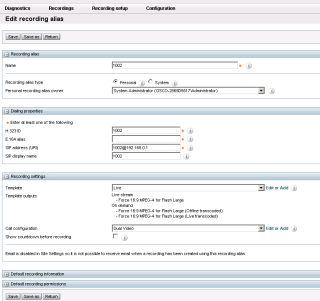
[…] Final step: go to SIP trunk you’ve created here https://profcollab.wordpress.com/2015/06/04/video-broadcasting-and-recording-with-cisco-part-1-cucmt… and change its SIP Trunk Security Profile and SIP Profile to the ones you’ve just created. […]
LikeLike