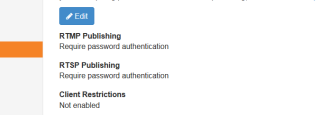During these series we have installed Cisco Telepresence Content Server and Wowza Media Streaming Engine. TCS works as SIP gateway and converts SIP signalling with RTP payload to RTSP signalling with RTP for live streams. Wowza accepts RTSP and converts it to RTMP which can be used with Flash players and HLS for HTML5 (we will discuss HLS later).
Imagine that you have to provide live streaming for more than 1000 users. In that case Wowza have a solution – Wowza Origin and Wowza Edge. The idea behind it that you have one generating Wowza server and a number of retranslators (edges), which are situated closer to users. That’s great but you have to buy license for all those edges and it summs up to a big money. Maybe it’s worth investing when you have big video broadcasting events every week, but what if your weekly translations cover 700 users and such big events are held once a year. In that case there is open-source solution for retranslators: nginx web server with nginx-rtmp plugin (https://github.com/arut/nginx-rtmp-module).
1) Assume we have fresh installation of Ubuntu 14.04. Let’s install all supplementary packages.
# apt-get update # apt-get upgrade # apt-get install build-essential libpcre3 libpcre3-dev libpcrecpp0 libssl-dev zlib1g-dev git checkinstall
2) Create separate user for nginx
# useradd --no-create-home nginx
3) Download nginx and rtmp plugin sources
# mkdir /usr/build # cd /usr/build # git clone git://github.com/arut/nginx-rtmp-module.git # wget http://nginx.org/download/nginx-1.7.11.tar.gz
4) Unpack, configure, compile and install package. Again I’m using checkinstall to get deb packet and the ability to delete installed package with dpkg in future
# tar zxfv nginx-1.7.11.tar.gz # cd nginx-1.7.11 # ./configure --prefix=/usr/nginx --conf-path=/etc/nginx/nginx.conf --error-log-path=/var/log/nginx/error.log --http-log-path=/var/log/nginx/access.log --pid-path=/var/run/nginx.pid --lock-path=/var/lock/nginx.lock --with-http_ssl_module --user=nginx --group=nginx --with-http_stub_status_module --with-http_gzip_static_module --add-module=/usr/build/nginx-rtmp-module # make # checkinstall --pkgname nginx-rtmp
5) Create a script to launch nginx
# cd /etc/init.d # vi nginx
Copy following to vi
# Description: starts nginx using start-stop-daemon
### END INIT INFO
PATH=/usr/local/sbin:/usr/local/bin:/sbin:/bin:/usr/nginx/sbin:/usr/nginx/bin
DAEMON=/usr/nginx/sbin/nginx
NAME=nginx
DESC=nginx
test -x $DAEMON || exit 0
# Include nginx defaults if available
if [ -f /etc/default/nginx ] ; then
. /etc/default/nginx
fi
set -e
. /lib/lsb/init-functions
case "$1" in
start)
echo -n "Starting $DESC: "
start-stop-daemon --start --quiet --pidfile /var/run/$NAME.pid \
--exec $DAEMON -- $DAEMON_OPTS || true
echo "$NAME."
;;
stop)
echo -n "Stopping $DESC: "
start-stop-daemon --stop --quiet --pidfile /var/run/$NAME.pid \
--exec $DAEMON || true
echo "$NAME."
;;
restart|force-reload)
echo -n "Restarting $DESC: "
start-stop-daemon --stop --quiet --pidfile \
/var/run/$NAME.pid --exec $DAEMON || true
sleep 1
start-stop-daemon --start --quiet --pidfile \
/var/run/$NAME.pid --exec $DAEMON -- $DAEMON_OPTS || true
echo "$NAME."
;;
reload)
echo -n "Reloading $DESC configuration: "
start-stop-daemon --stop --signal HUP --quiet --pidfile /var/run/$NAME.pid \
--exec $DAEMON || true
echo "$NAME."
;;
status)
status_of_proc -p /var/run/$NAME.pid "$DAEMON" nginx && exit 0 || exit $?
;;
*)
N=/etc/init.d/$NAME
echo "Usage: $N {start|stop|restart|reload|force-reload|status}" >&2
exit 1
;;
esac
exit 0
5) Make it executable and add to autolaunch. Now you can start, stop and restart it with
# /etc/init.d/nginx start|stop|restart command # chmod +x /etc/init.d/nginx # update-rc.d -f nginx defaults
6) Now post following to /etc/nginx/nginx.conf and restart nginx
worker_processes 1;
error_log /var/log/nginx/error.log debug;
events {
worker_connections 1024;
}
rtmp {
server {
listen 1935;
application live-edge {
live on;
pull rtmp://<wowza IP adress>:1935 app=live;
}
}
}
http {
server {
listen 8080;
location /stat {
rtmp_stat all;
rtmp_stat_stylesheet stat.xsl;
}
location /stat.xsl {
root /usr/build/nginx-rtmp-module/;
}
location /control {
rtmp_control all;
}
}
}
RTMP section of the config creates RTMP server that serves live-egde RTMP application. Whenever user opens browser with flash player, the player makes a connection to this nginx server and provides app name (live-edge) and stream number (1002). When nginx gets this request it connects to Wowza and query for app=live and same stream name. When second user comes it servres him chached data without creating additional connection to Wowza. You can as many such retranslators as you want.
Additionally you can query nginx for connected users by consulting http://<server IP>:8080/stat.