WebEx Meeting Server allows you to save recordings of your meeting. For it to work there should be NFS share available. I’m using openfiler for that.
1) Get openfiler ISO from https://www.openfiler.com/community/download
2) Create a VM (Other Linux 64-bit) on ESXi host with 2 hard disks: one for the system itself (10GB will be enough), second for storage (I start with 500GB).
3) Boot your VM from ISO and choose graphical installation
4) When it comes to selecting drives, deselect sdb – we will create partitions on it later
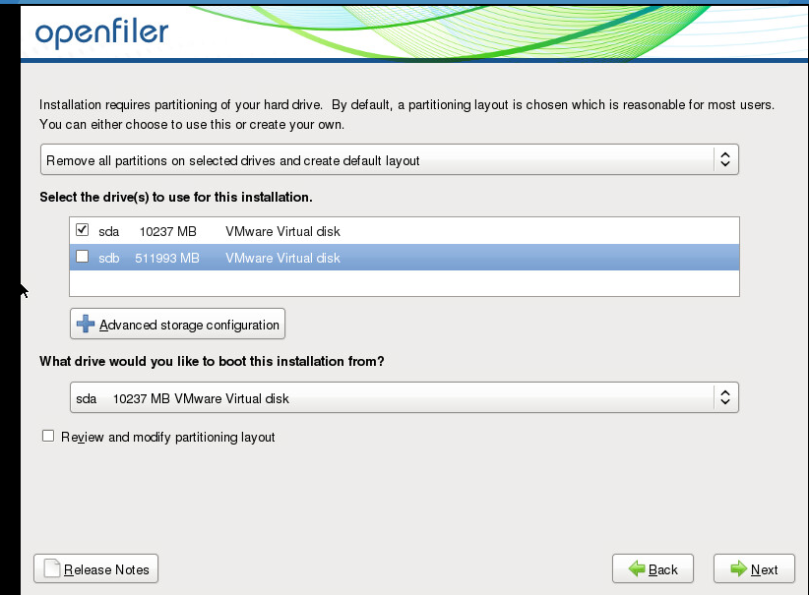
5) When installation is over goto https://<openfiler_IP>:446 and login with openfiler/password credentials
6) Go to Accounts -> Admin password and change to something more secure
7) Start NFS (Services tab)
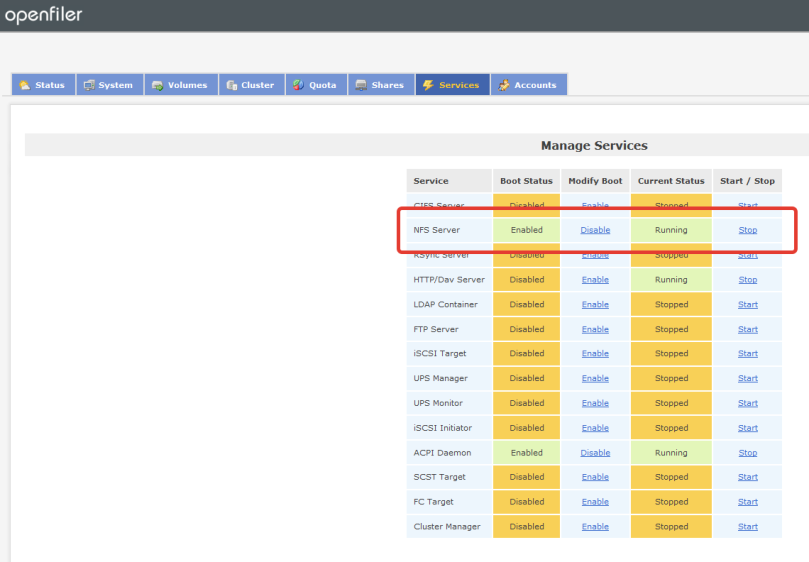
8) Set up network access (System tab). I added all network with CWMS servers.
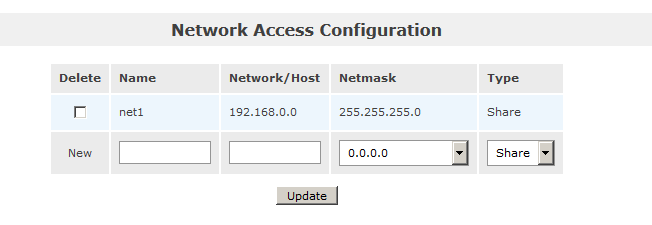
9) Create volumes. Navigate to Volumes tab and hit “create new physical volumes”, then select /dev/sdb disk
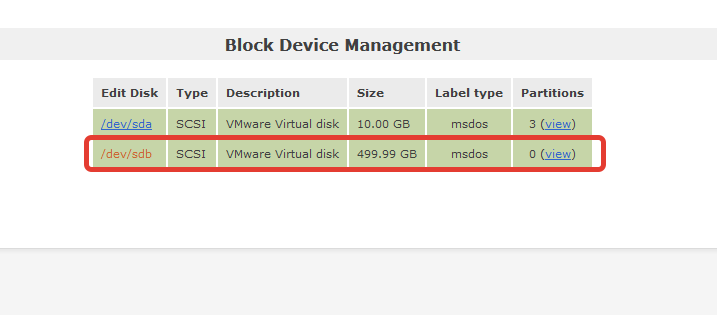
10) Create a “Physical volume” partition
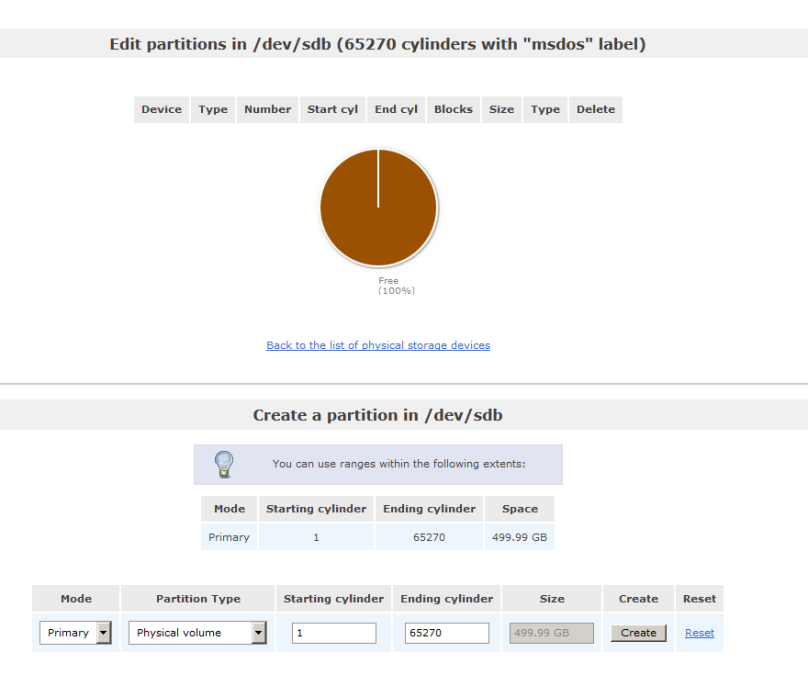
11) Click Add volumes (right menu) and create volume group
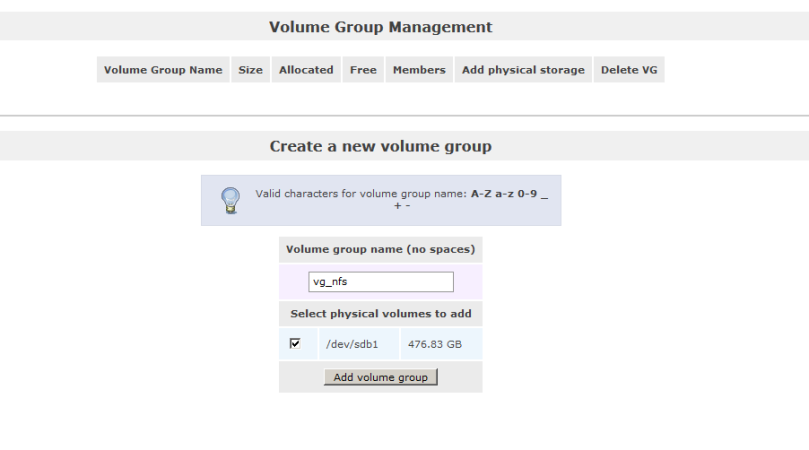
12) Click Add volumes (right menu) again and create volume. Choose XFS Filesystem / Volume type:
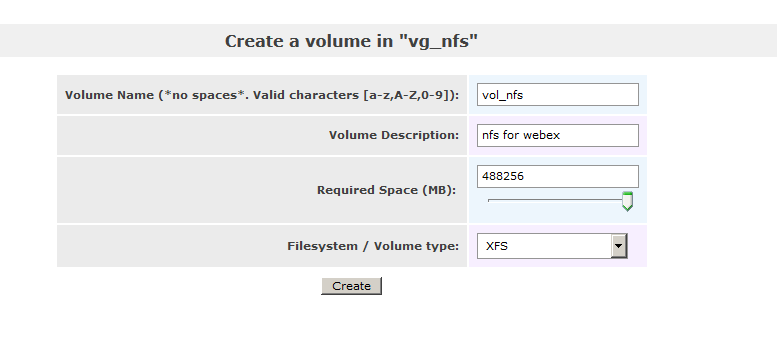
13) Volume is not a share. Go to Shares tab, click on a volume (nfs_for_webex) and add a folder. Then click on e newly added folder and hit “Make share”.
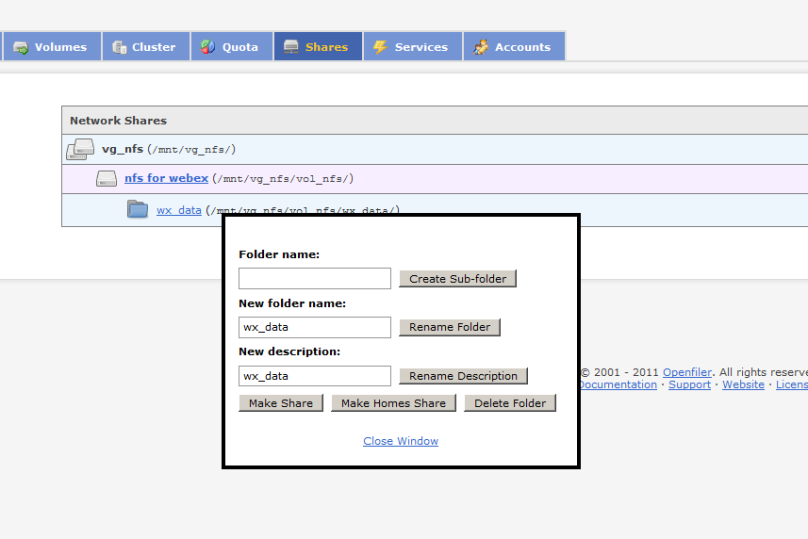
14) Select public access under “Share Access Control Mode”, hit Update and give RW rights to access group (network from step 8) and hit Update there too
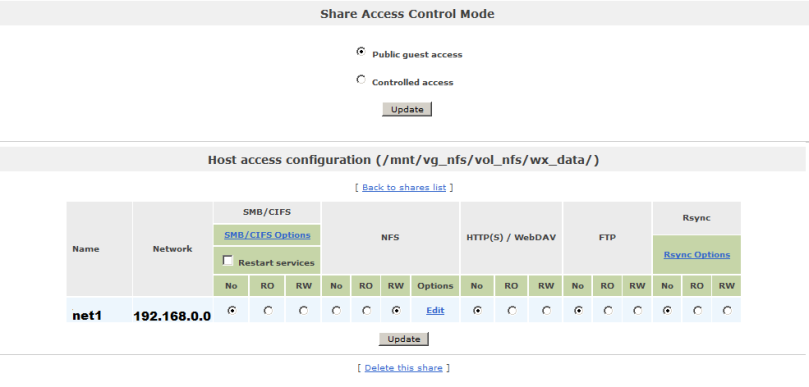
15) Go to CWMS administration interface and put the whole cluster to Maintenance mode. Then navigate to System -> Servers -> Add storage server and enter <openfiler_IP>:/mnt/vg_nfs/vol_nfs/wx_data/ under NFS mount point field. After a minute or so you’ll see a green sign (Status: Server UP) indicating that storage was added.
16) Go to settings -> Meetings and check Record checkbox. Not attendies can record their meetings (not only audio and video, but also presentaions and screen captures). You’ll also would need special player for these recording. The player installation is available from CWMS user interface.